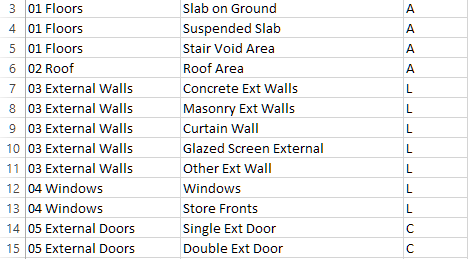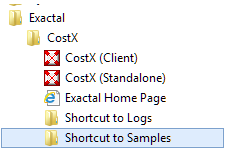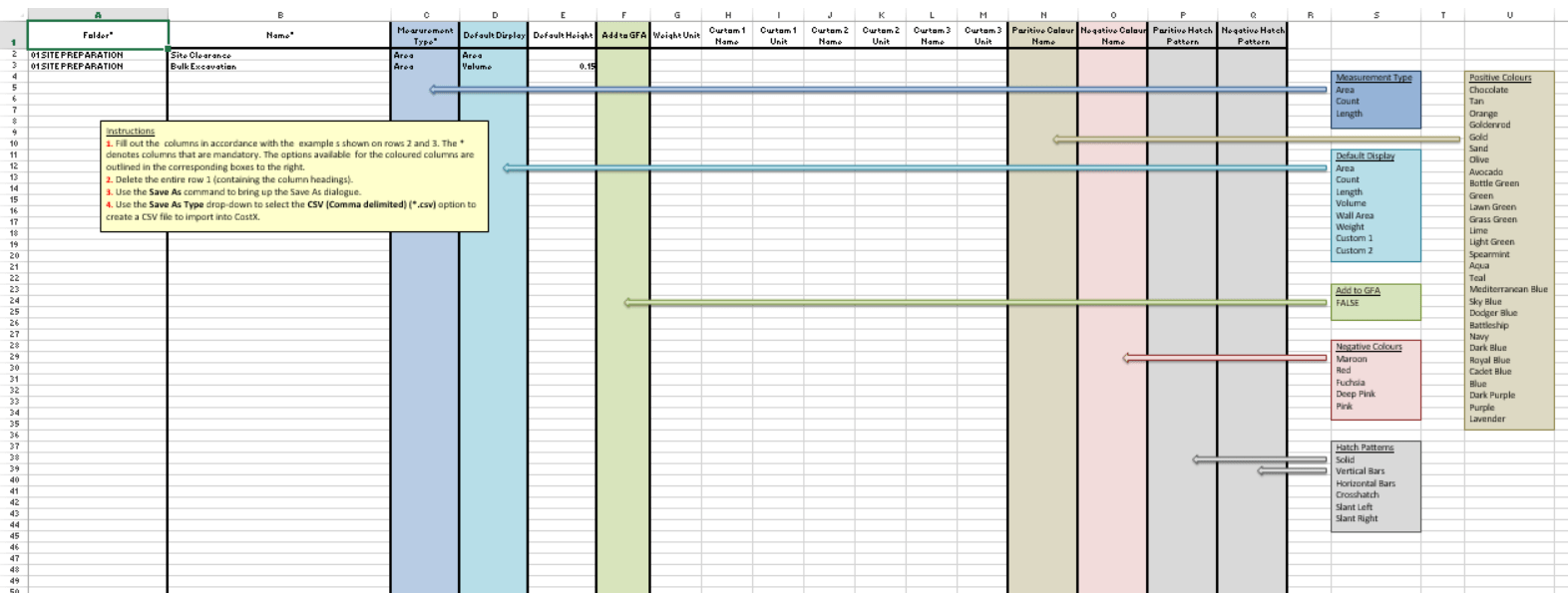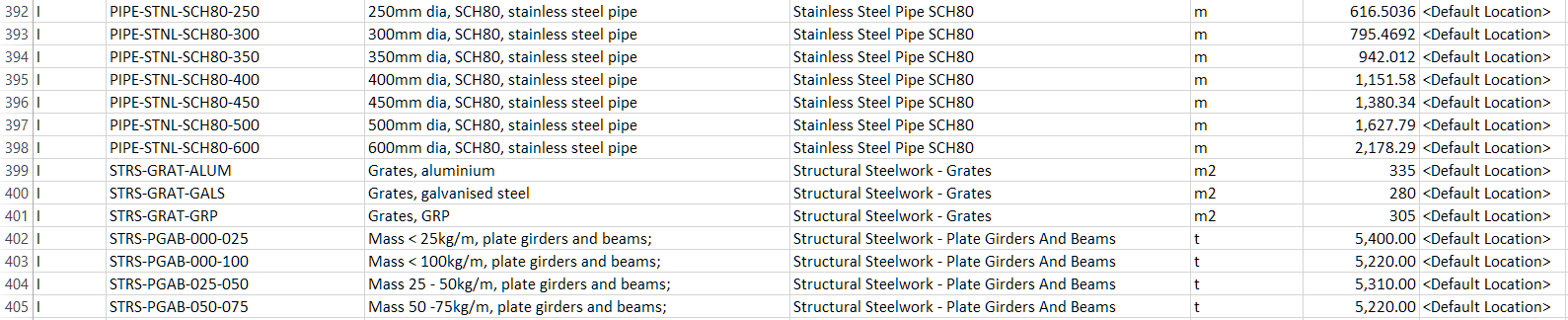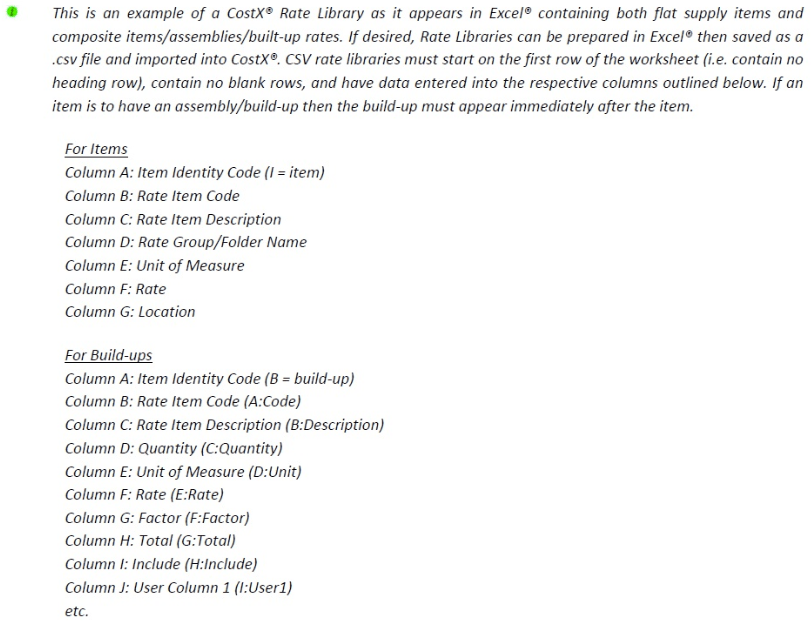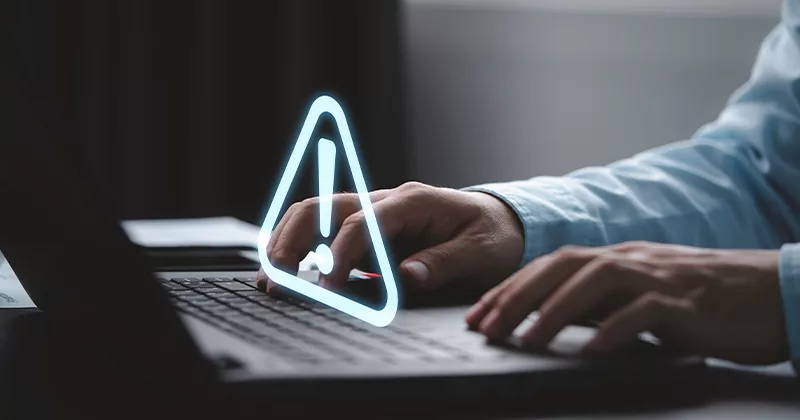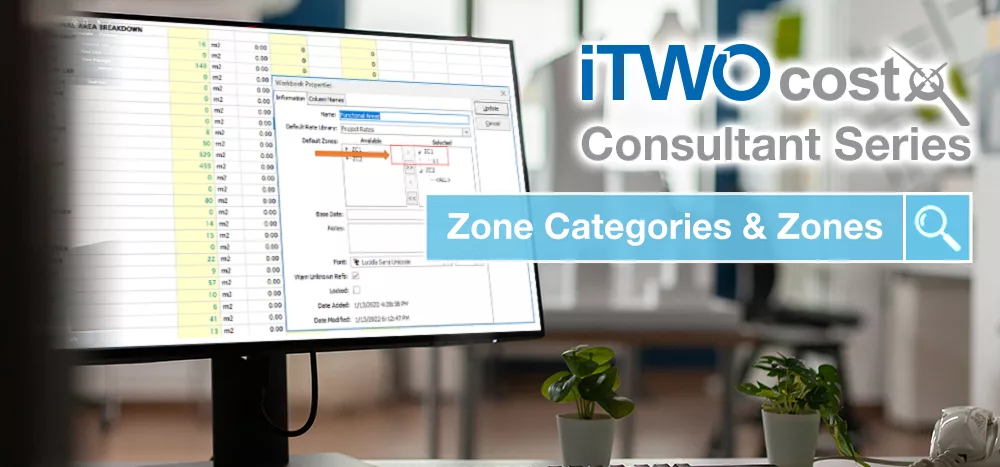25 mins read
Top Tips For CostX Users: Importing Via CSV
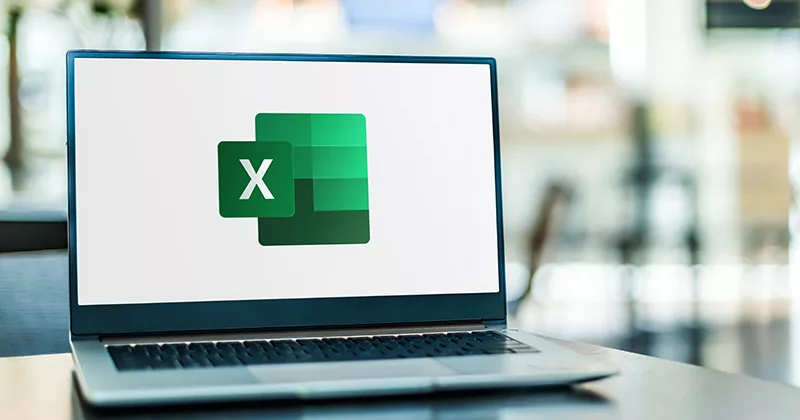
We are continuing our Top Tips for CostX® Users series with our Product Specialists. Next, we have Product Specialist Milan Parmar from our London office!
What are CSVs and why are they used to import data?
Comma-separated values, also known as CSVs, are tabular data that has been saved as plain text data separated by commas. A CSV is plain-text because it makes the data easy to import into any spreadsheet program or database, regardless of what type of computer or software program you are using.
This is how the data looks in Excel®:

Below is what the data looks like after it has been saved as a CSV, which is how CostX® will read it:
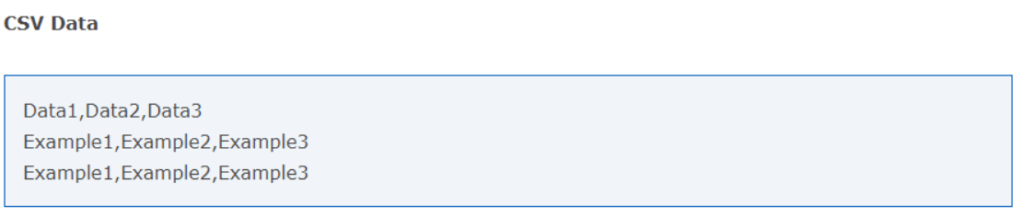
The format of the CSV file is critical to the successful import.
Data Types to Import by CSV
In CostX®, there are a plethora of reasons why one would import CSV data. Templates and guidance documents are available to kick-start your automation using CSVs! Instead of manually adding the below items or creating them one by one in System Administration, which can be time-consuming, it’s possible to import the following by CSV:
-
Dimension Groups & Standard Dimension Groups
Folder* | Name* |Measurement Type*
The above are mandatory columns so must be populated to enable successful import – however it’s possible to include more columns to create a more detailed dimension group.
To assist with this, in your Programs menu locate Exactal>CostX>Shortcut to Samples to access the directory for Dimension Groups. There, you will find two templates which provide guidance on Importing Dimension Groups from CSV and Importing Standard Dimension Groups from CSV (see screenshot below). You can then use this template to create your own CSV file to import.
Furthermore, with your serial number it’s possible to download Process Flowcharts which can be used for guidance from the Exactal website here. For information on importing Dimension Groups from a CSV file, please refer to PFC 9.1. - Rate Libraries
- Linear resources (Labour, Plant, Materials, Subcontract)
Item Code | Description | Rate Group | UOM | Rate | Location
Again, there is a Process Flowchart- PFC 9.5- available to download, which refers to importing Rate Libraries via CSV.
To ensure a rate library is kept maintained, it’s possible to export an existing rate library, make changes in Excel® and import back into CostX® to update and recalculate the library. This is covered in Module 7 of the Advanced Workbooks Training, available online or onsite.
- Composite items/assemblies/built-up rates
It is also possible to import composite rates into CostX® using CSV. The data must be structured correctly to enable a successful import. Please see the below extract from the CostX® Workbooks Training Exercise outlining information and the columns needed in Excel® for Items and Buildups.
- BCIS Schedule of Rates
Subscribers to the BCIS may download an abstract Schedule of Rates as a CSV file which can be directly imported into CostX® as a Phraseology or Rate Library. This also applies to other international rate library standards, such as CostWeb or RS Means.
- Linear resources (Labour, Plant, Materials, Subcontract)
- Constants
This is a simple example of 4 columns of data being populated, which enables a database of different constants. Please see below for required columns:
Name | Value | UOM | Folder - Code Libraries
This is another simple example of 3 columns of data being populated, which enables a code library to be quickly imported into CostX®. Please see below for required columns:
Code | Description | Code Group - Subcontractors
Subcontractors may also be inserted in bulk to CostX®. When importing, you can include multiple columns depending on how much information you want included. Please see below for columns available to populate (note the mandatory columns have been starred):
Name* | Trade* | Short Name* | Code | Contact Name | Contact Position | Email | Phone | Mobile | Fax | Postal Address | Street Address | Licence | Certification No | Public Liability | Workers Comp | Notes - Phraseologies
Examples of .CSV phraseologies library files that could be imported into CostX® are included CostX® installation files download.
In your Programs menu, locate Exactal>CostX>Shortcut to Samples to access the directory for Phraseology. Here, you will find an ASMM example phraseology. There is also a webinar on YouTube covering importing Phraseologies via CSV which can be seen here.There are also many other phraseologies available to download such as NRM, POMI, MCHW and more, which can be accessed here.
- Values
A final example of 3 columns of data being populated, which enables a set of values to be quickly imported into CostX®. Please see below for required columns:
Name | Value | Folder
All information regarding the import of CSVs are covered in the CostX® help files. Simply press F1 in CostX® or click on the question mark in the top right corner and use the contents or search tab to find what you need 
Most Recent
25 mins read
15 mins read
19 mins read
19 mins read

E-BOOK